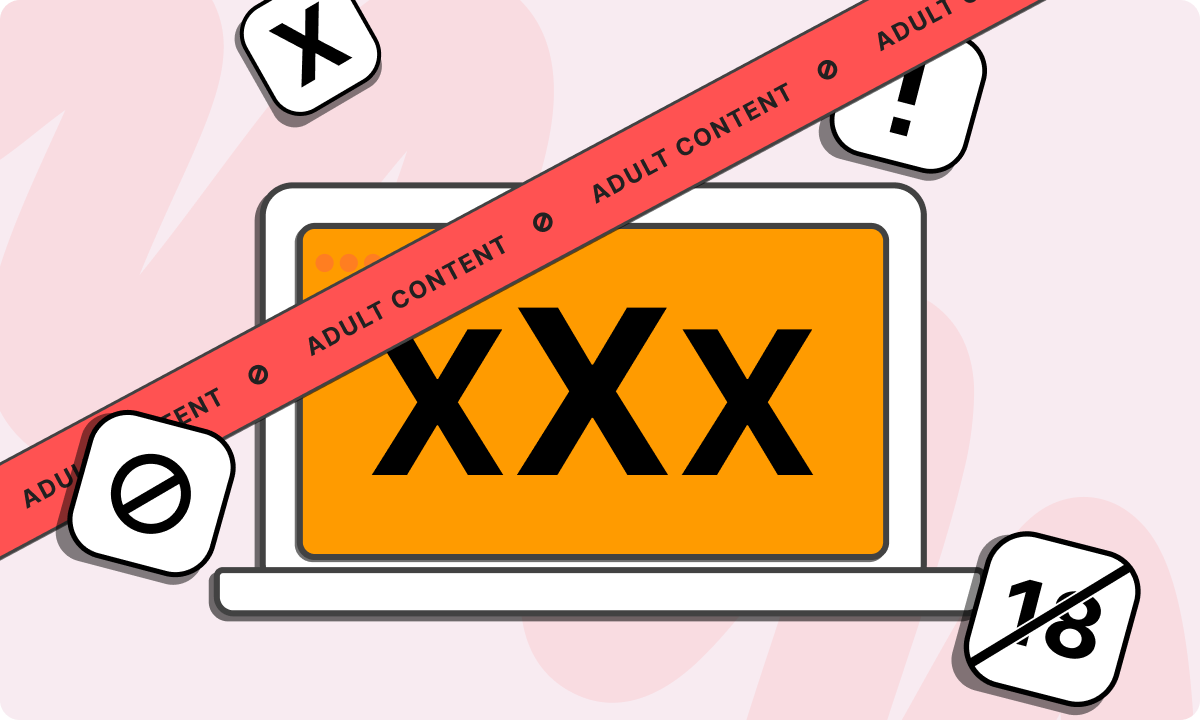
8 Ways to Block Adult Websites on Android Devices
With the increasing use of smartphones, it is important to ensure safe browsing, particularly for children and young users. Blocking adult websites on an Android device can provide peace of mind for parents and guardians while also helping individuals maintain a distraction-free environment. This guide will walk you through various methods to block adult content on Android devices effectively.
1. Use Google SafeSearch
Google SafeSearch helps filter explicit content from search results. To enable it:
- Open the Google app or visit Google Search.
- Tap on your profile picture (top right corner) and go to ‘Settings’.
- Select ‘SafeSearch’.
- Toggle on ‘Filter explicit results’.
This setting will apply to Google searches, limiting access to explicit content.
2. Enable Safe Browsing on Google Chrome
Google Chrome has a built-in Safe Browsing feature that helps prevent access to harmful websites. To enable it:
- Open Chrome and tap on the three-dot menu.
- Select ‘Settings’ > ‘Privacy and Security’.
- Tap ‘Safe Browsing’ and choose ‘Enhanced Protection’ or ‘Standard Protection’.
While this doesn’t completely block adult websites, it adds an extra layer of security against unsafe browsing.
3. Use Google Family Link (For Parental Control)
Google Family Link allows parents to manage and control their child’s browsing experience. To set it up:
- Download Google Family Link from the Play Store.
- Set up a Google account for your child if they do not have one.
- Open the Family Link app and follow the on-screen instructions to link the child’s device.
- Tap on the child’s profile and select ‘Manage settings’ > ‘Google Chrome’.
- Choose ‘Try to block explicit sites’.
- Under Google Play settings, restrict apps by age rating to prevent access to inappropriate content.
4. Use Third-Party Parental Control Apps
Several apps provide advanced content filtering and parental control features. Some recommended apps include:
- Qustodio – Offers web filtering, screen time management, and real-time alerts.
- Net Nanny – Provides AI-driven web filtering and content blocking.
- Norton Family – Helps monitor and restrict web access.
To use these apps:
- Download the preferred app from the Google Play Store.
- Follow the setup instructions to enable content filtering.
- Set restrictions for adult content.
5. Change DNS Settings to Block Adult Content
You can configure your device’s DNS settings to restrict access to adult sites using services like OpenDNS or CleanBrowsing.
To set up OpenDNS:
- Open Settings on your Android device.
- Go to Network & Internet > Advanced > Private DNS.
- Select ‘Private DNS provider hostname’.
- Enter
family-filter-dns.cleanbrowsing.orgordns.adguard.com. - Save and exit settings.
6. Use a Secure Web Browser with Built-In Filtering
Some browsers have built-in content filtering features to restrict access to adult content. Options include:
- Safe Browser Parental Control
- Spin Safe Browser
- Kaspersky Safe Kids
7. Block Websites Manually Using a Firewall App
Firewall apps like BlockSite and NoRoot Firewall can help block access to specific websites. To use them:
- Download and install BlockSite from the Play Store.
- Open the app and grant the necessary permissions.
- Tap the ‘+’ button to add websites to the block list.
- Save settings to restrict access to these websites.
8. Use Router-Level Blocking
If your home Wi-Fi router supports parental controls, you can block adult sites at the router level. This will apply to all devices connected to the network.
- Log in to your router’s settings (typically through
192.168.1.1). - Navigate to ‘Parental Controls’ or ‘Web Filtering’.
- Add adult websites to the block list.
- Save settings and restart the router.
Conclusion
Blocking adult websites on an Android device requires a combination of settings, apps, and external controls. For parents, Google Family Link and third-party parental control apps offer comprehensive solutions. For individuals, DNS filtering and safe browsing settings provide additional protection. By implementing these measures, you can ensure a safer and more secure browsing experience for yourself or your family.
